Session #1: Tuesday, July 29, 2025
Watch the coaching session below:
What is the Key Client List?
Key Client Lists are automatically sorted groups of clients and prospects within your Homebot database you may want to contact—or keep an eye on—based on their activity in Homebot, equity position, local market conditions, and more.
Key Client Lists are grouped into 3 categories:
🚨 Needs Attention
⏰ Timely Opportunities
📱 Active Clients
Why is it important?
These lists identify warm opportunities: Homebot tracks client engagement—such as email opens, click-throughs, and tool usage—and flags those who are actively interacting with their home digest or buyer reports. These engaged clients are far more likely to be ready for a refinance or new purchase conversation.
They save time and guesswork: Instead of randomly scrolling through your CRM, the Key Client List gives you a curated list of people to call who are already showing signs of interest. It helps answer the “who should I reach out to today?” question.
They increase conversion rates: Reaching out at the right time—when a client is already thinking about their home or exploring their equity—boosts the odds that your call leads to business.
They strengthen client retention: Staying in front of clients who are engaging keeps you top of mind and positions you as their go-to expert when they’re ready to act.
Objective #1: Learn how to navigate to your Key Client List
To view your key client lists, navigate to the CLIENTS tab.
From here, you will be taken to the “Needs Attention” category. You can switch over to the “Timely Opportunities” and “Active Clients” categories by clicking on each of them.
You can also search for specific clients within these lists by name, address, or email.
(CLICK IMAGE TO ENLARGE)Objective #2: Understand the difference between the different Key Client List categories
Within each of these 3 main categories, there are additional subcategories that give more information as to why the contact was added to the list (i.e. Likely to Sell, Requested a CMA, Set a Move Date within 3 months, etc.). Click on the “learn more” links to get familiar with the subcategories.
The Needs Attention Category
Clients in this category may require immediate action to maintain accurate data or continue engaging effectively.
>>>Click here to learn more
The Timely Opportunities Category
These clients are showing signs they may be ready to act soon—sell, refi, or move.
>>>Click here to learn more
The Active Clients Category
These clients are regularly engaging with Homebot or have taken actions worth watching.
>>>Click here to learn more
Objective #3: Develop a script to use when contacting clients and prospects
When creating scripts to use for contacting people from the Key Client list, it’s important to not tell the client or prospect that you are reaching out because they are on a “list.” If they call in a category of “Active Clients,” you can certainly ask if they have any questions about using the Homebot platform.
Otherwise, you are simply touching base with the client to remind them you helped them with their current mortgage and you are here to help again.
Example Script #1: Short and Sweet
Hi {First Name},
I hope you’re doing well. I just wanted to touch base and see if you have any questions related to your mortgage or the current real estate market. Just here to help whenever you need it.
Give me a call at {Your Phone Number} if you’d like to chat.
Example Script #1: Longer Version (Great for Video)
Hey there, {Your Name} from SWBC Mortgage. Just wanted to check in with you. It's been a while since we last spoke.
I helped you with your financing prior and always like to touch base with past clients. You know, if there's ever anything that changes on your end where you may be looking to move or refi or anything like that, please keep me in mind.
Would love to be able to work with you again. Or if you have any friends, family, coworkers that may need any help with financing a home, please feel free to give my name out.
But again, just wanted to touch base and if anything comes up in the future, please let me know and look forward to hearing from you. Talk to you later.
Sample Check In Video
Objective #4: How to create a call list in your CRM
It is recommended to log into your CRM when exploring your Key Client List in Homebot.
Adding Tags to Contacts in your CRM
To create a list of contacts who are on Homebot’s Key Client List, you can apply “tags” to the contact’s profile that will automatically include them in a call list.
STEP 1
In surefire, click on the contact’s profile record and click “Add Tag” to apply one of the tags listed here.
IMPORTANT: You must choose these tags >>>
Creating variations of these tags will not add contacts to the call list.
Tags to apply:
Likely to Sell
Moving Soon
Motivated to Refi
Refi Candidates
High Equity
Mover Activity
Mobile App Users
New Leads
Self Added Buyers
Highly Engaged
(CLICK IMAGE TO ENLARGE)STEP 2
Navigate to the “Contacts” menu and then “Company Views.”
(CLICK IMAGE TO ENLARGE)STEP 3
Make sure you are on the “Homebot Key Client List” tab to view all contacts who have been tagged. Click here to navigate to the Company Views
(CLICK IMAGE TO ENLARGE)Objective #5: Create a task in your CRM
If you would like to follow up with the contact at a later date, you can create tasks that are tied to individual contacts within the Key Client list.
How to add a task to a contact’s profile
STEP 1
From the Contact’s profile record, click on the “TASKS” tab and then choose “Create Task.”
(CLICK IMAGE TO ENLARGE)STEP 3
You can view your tasks from the “Calendar” menu. Depending on your notifications settings, you can also be notified via email when the task is ready to complete.
(CLICK IMAGE TO ENLARGE)STEP 2
Fill in the required fields to add the task to your CRM Calendar.
(CLICK IMAGE TO ENLARGE)You can also follow up with the contact in the moment via a one-to-one email in your CRM,
Sending one-to-one emails
Objective #6: Send one-to-one emails in your CRM
STEP 1
From the Contact’s profile record, click on the “Deploy Content” icon (it looks like a rocket ship).
(CLICK IMAGE TO ENLARGE)STEP 2
When prompted, chose the “Send one-to-one email” option.
(CLICK IMAGE TO ENLARGE)STEP 3
Compose your email and be sure to include a subject line and greeting. Your email signature will be applied automatically, and you can preview the email before you send.
(CLICK IMAGE TO ENLARGE)For legacy Usherpa users, click on the “Send Email” button from the profile record and follow the prompts.
Sending one-to-one video messages
STEP 1
From the Contact’s profile record, click on the “Send Video” icon (it looks like a camera).
(CLICK IMAGE TO ENLARGE)STEP 2
Either choose a video from your BombBomb library or choose “New Video” to record a personalized video. Be sure to change the subject line and message before you send the video.
(CLICK IMAGE TO ENLARGE)Sending one-to-one video messages directly through Homebot
While there are more steps involved, you can also send video messages directly through the Homebot platform using a BombBomb integration. See below for instructions.
Objective #7: Add profile notes in Homebot and your CRM
Notes are how you record important information about a Contact or interactions with a Contact (e.g. follow up calls made or emails sent).
Adding profile notes in Homebot
In Homebot, when you are on the contact’s profile, click on “Add notes” under the CLIENT NOTES section, as shown here:
(CLICK IMAGE TO ENLARGE)Adding profile notes in your CRM
In Surefire, click on the “NOTES” tab within a contact profile to add notes.
When a Note is about a Contact interaction, like a conversation or an email exchange, you can click the Contacted Person checkbox to record that the Note indicates an actual correspondence.
(CLICK IMAGE TO ENLARGE)