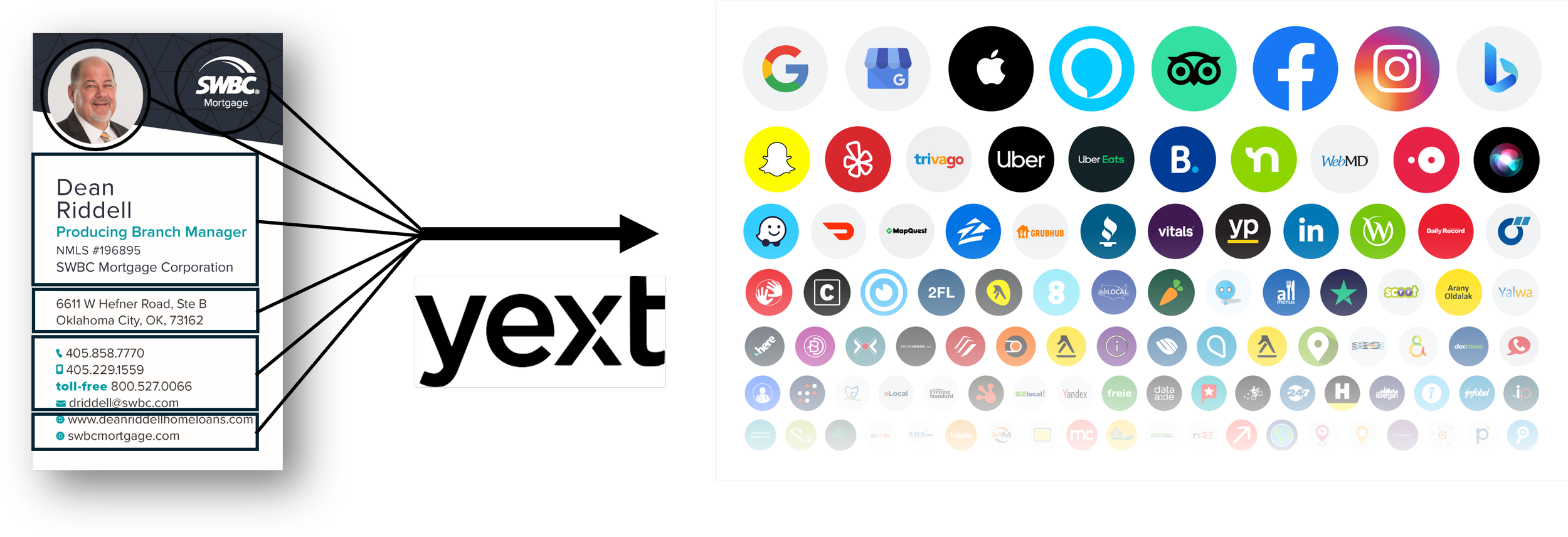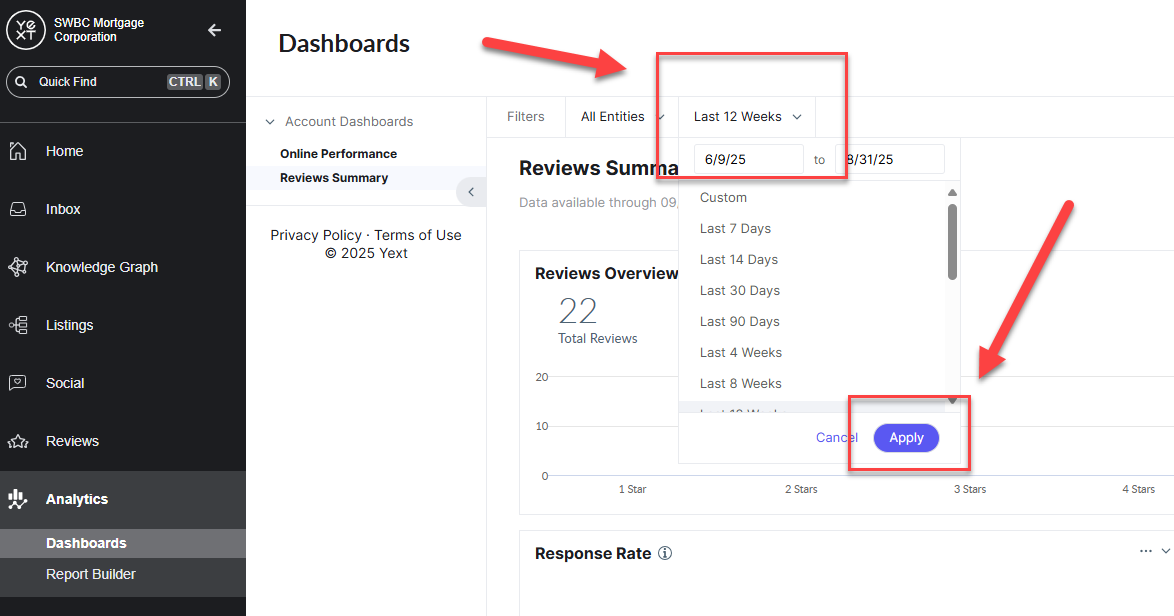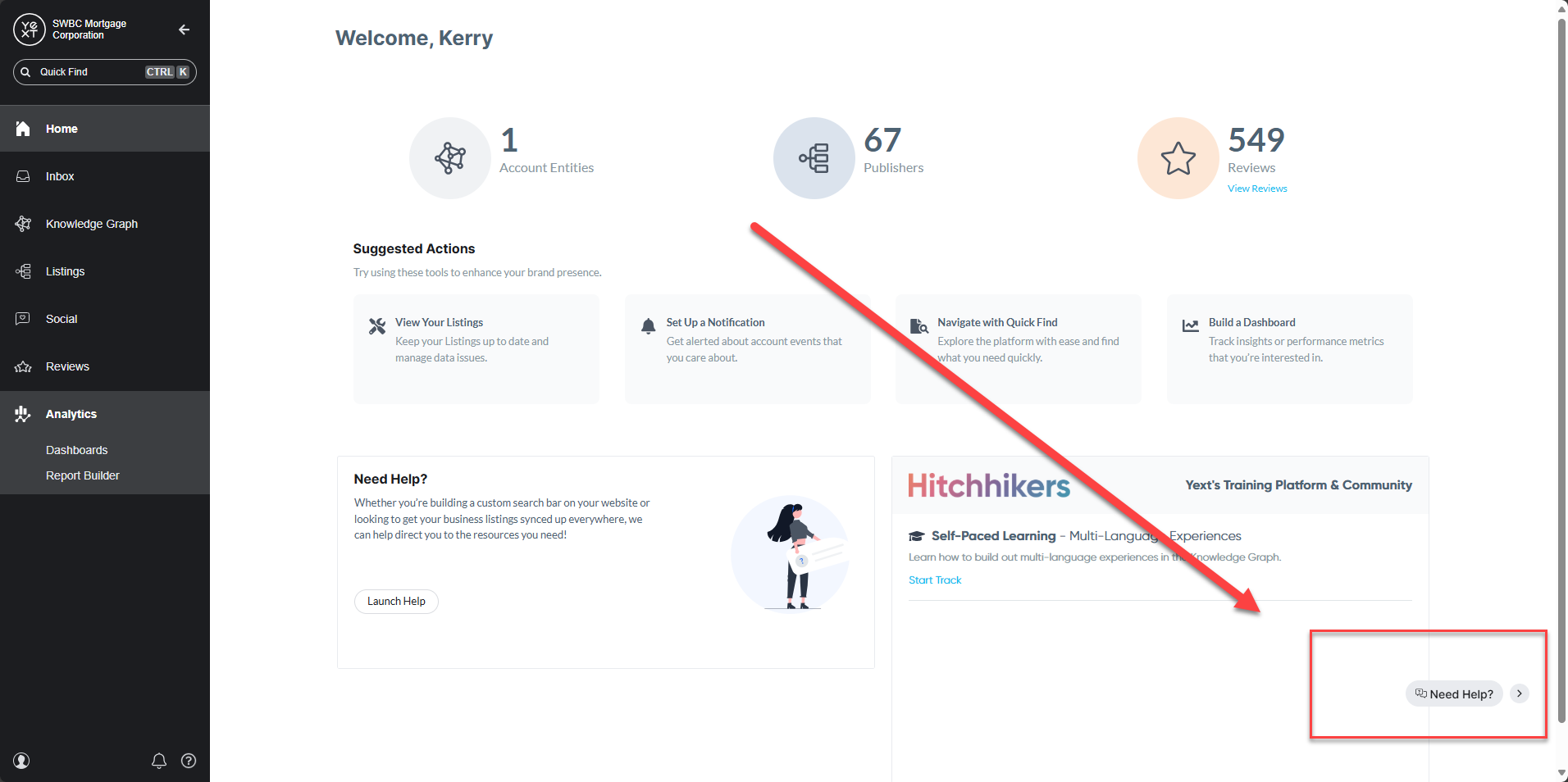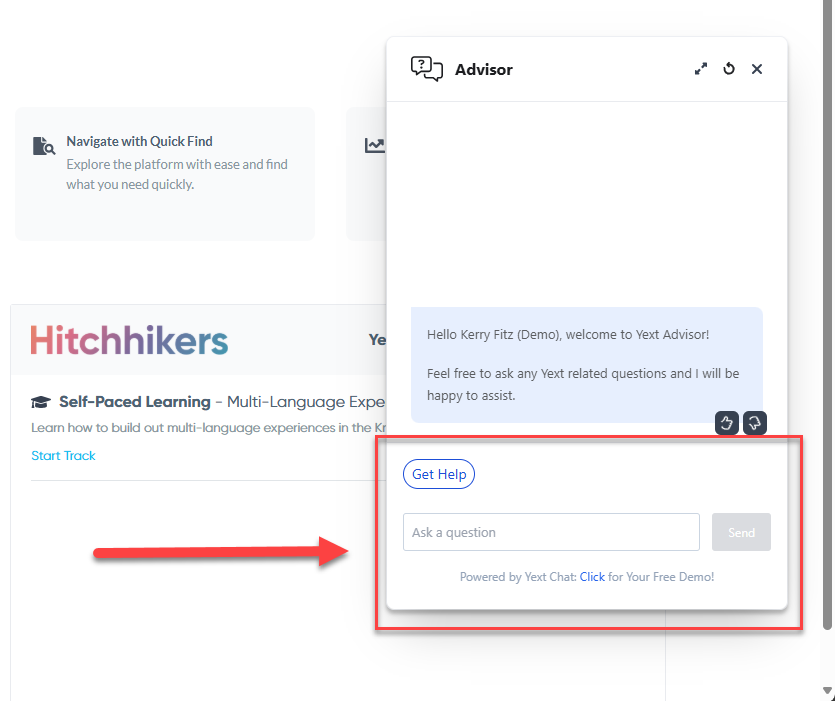Session #3: Tuesday, August 26, 2025
How to Leverage Yext to Boost Your Online Presence
Session Objectives:
(Click on each objective to view the tutorials):
Watch the coaching session below:
What is Yext Listings and Reviews?
Yext Listings and Reviews is a $35/month subscription-based platform. The Listings feature publishes your information across the web to various online directories, such as, Google, Bing, Apple Maps, Yahoo, Facebook, OpenAI, voice assistants like Alexa, and many more. Think of it like taking your business card and publishing it all over the web.
Why it matters: Boost your local SEO and Online Presence
Synchronizing your information builds trust with search engines, which leads to 186% more clicks from Google and 55% more impressions. Accurate, complete listings make you pop up more often in “loan officer near me” or “mortgage help in [city]” searches.
And…
Yext Reviews automatically creates a Google Business Profile to generate, monitor, and respond to Google reviews.
73%
of ALL Online reviews are on Google
90%
of buyers are more likely to convert after reading reviews
88%
of consumers trust Google reviews as much as personal recommendations
Why should you respond to EVERY Google review?
89%
of consumers are highly likely to choose a business that actively responds to reviews.
Responding to reviews ranks as the 3rd most important factor influencing consumers’ trust—behind positive content and high star ratings.
Google treats review responses as a local search ranking factor, and the speed of response plays a role too.
How to login to Yext
Yext requires a $35/month subscription. Visit our Platforms and Tools section for details on how to subscribe.
Loan officers who are subscribed to Yext and login to their account at:
(CLICK IMAGE TO ENLARGE)Managing Reviews in Yext
How to send out review requests:
Click Reviews in the navigation bar and click Generation.
Click Send Invites.
Click Send Single invite.
Select your desired entity from the drop-down menu.
Enter the customer’s contact information. You can choose to send the invite via email or SMS.
Click on the Send Invite button.
(CLICK IMAGE TO ENLARGE)IMPORTANT:
Sending invites in the Yext platform via SMS will not originate from your mobile number. However, you can generate reviews outside of the Yext platform by directing customers to your “Review Balancing URL” from your mobile device.
Click on Knowledge Graph
Click on Entities
Click on your entity
Scroll down to the Review Generation settings
Copy the Review Balancing URL
Text this URL to the customer with your message
(CLICK IMAGE TO ENLARGE)On the View Invites page under Reviews > Generation, there is a table of all invitations which have been sent, split into separate tabs for “Sent Invites” and “Pending Invites”.
By clicking on the “More Options” dropdown above the Invitations Table, you will see that you have the ability to Retry Invitations.
There are a number of generation specific metrics available in the Review Generation tab, here are a few you should monitor.
Success Rate - The success rate refers to the percent of invites sent which resulted in a review.
Average Rating for Generated Reviews - The average rating for generated reviews is also important to monitor, as it may be interesting to compare how the average rating of your generated reviews differs from reviews left organically.
Conversion Rate - The conversion rates at different stages of the email and text invitations is critical to monitor if you want to optimize your success rate.
Accessing the Invitations Table:
(CLICK IMAGE TO ENLARGE)There are two places to respond to reviews in Yext under Reviews: Response and Monitoring. You can also respond in the Tasks Inbox.
Review Monitoring: Navigate to Reviews > Monitoring to see all reviews, whether you have responded to them or not.
Review Monitoring: Navigate to Reviews > Monitoring to see all reviews, whether you have responded to them or not.
Responding to Reviews:
(CLICK IMAGE TO ENLARGE)1. Click on “Respond” from the far right column of the review
(CLICK IMAGE TO ENLARGE)2. Yext will create a draft response for you based on the sentiment of the review. You can then edit the review response and click “Reply” to post the response directly to Google.
(CLICK IMAGE TO ENLARGE)Measuring Success with Analytics
How to view analytics:
You can view your dashboard analytics by clicking on “Dashboards” from the Analytics menu.
Currently there are two dashboards:
Online Performance:
Measures various online activity like:
The number of times your listing has showed up in Google searches
The number of times someone has clicked on your website, phone number, or asked for directions.
The number of times our listings appeared in searches across network sites (does not include search engines).
The number of times consumers viewed the full listings profile.
Reviews Summary:
Measures various online activity like:
Total reviews received and the average star rating
Your review response rate
Average response time
Weekly review count and rating
Keyword mentions and sentiment
(CLICK IMAGE TO ENLARGE)Modifying the Timeframe:
By default, the reporting dashboards are set to 12 weeks. You can modify the timeframe by clicking on the date filter and choosing an option from the menu or choosing a custom timeframe. Once you choose your timeframe, click “Apply” to see the results.
Getting Help When You Need It
To submit a Support Ticket email Support@Yext.com
How to access the support chat:
Click on the “Need Help” chat button to access the support chat
(CLICK IMAGE TO ENLARGE)Click on the “Need Help” chat button to access the support chat
(CLICK IMAGE TO ENLARGE)